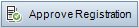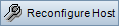Lab Resources Module Menus and Buttons
The Lab Resources modules enable you to manage the lab resources used for test execution.
Common menus and toolbars of the Lab Resources modules are described below:
|
UI Elements (A - Z) |
Where |
Description |
|---|---|---|
| Add to Favorites |
Favorites |
Opens the Add Favorite dialog box, enabling you to add a favorite view to your private or the public folder. For details, see the HPE Application Lifecycle Management User Guide |
|
|
Hosts/Testing Hosts module |
Enables you to approve the registration of a testing host, making it available for test execution. Note:
|
| Hosts/Testing Hosts module |
Refreshes the grid automatically every 30 seconds. |
|
| Hosts/Testing Hosts module |
Performs the same checks as the Check Host button, as well as connectivity to any given URL. |
|
| Hosts/Testing Hosts module |
For Functional hosts, checks that the purposes associated with the selected testing host are valid. Results are displayed in the Task Manager dialog box, along with a list of validation results. For Performance hosts, checks connectivity between the selected host and other machines in the system. |
|
| Hosts/Testing Hosts module |
Opens the Data Processor Queue window, enabling you to view the pending data processing requests. Note: Available only for hosts with Performance purposes. |
|
Delete
|
Edit and <right-click menu> |
Deletes the resource selected in the grid. Note: You cannot delete an MI Listener that is being used by a host. |
<Resource> Details
|
Toolbar and right-click menu |
Opens the <Resource> Details dialog box, enabling you to view and edit details of the selected resource. |
| Export |
Toolbar and <right-click menu> |
Opens the Export All Grid Data dialog box, enabling you to export the resources in the grid as a text file, Microsoft Excel worksheet, Microsoft Word document, or HTML document. Select one of the following options:
|
Find
|
View |
Opens the Find dialog box, enabling you to search for a resource in the module. For details about search options, see the HPE Application Lifecycle Management User Guide |
Go to <Resource>
|
Toolbar |
Opens the Go To <Resource> dialog box, enabling you to find a specific resource by its ID number. You can only go to resources that are in the current filter. |
| Grid Filters |
View and <right-click menu> |
Enables you to filter the data according to an entry in the filter box. For details about filtering options, see the HPE Application Lifecycle Management User Guide |
| Host Provisioning Report | Hosts/Testing Hosts module | Opens the provisioning report for the selected cloud host. For more information, see Host Provisioning Report. This option is disabled if more than one host is selected or if the selected host is not a cloud host. |
| Import |
Hosts/Testing Hosts module |
Enables you to import a list of lab hosts from an Excel file (.xls or .csv) into ALM (.xls or .csv format). |
| Information Panel |
View and <right-click menu> |
Shows/Hides the Information Panel in the lower area of the module. |
| Hosts module |
Opens the Install Patch dialog box, enabling you to select patches to install on the selected hosts. For details, see Select Patch to Install Dialog Box. Note:
Available from: Lab Management only. |
|
| Last Provision Report | Hosts/Testing Hosts module | Opens the provisioning report for the most recently provisioned cloud hosts. For more information, see Host Provisioning Report. |
New <Resource>
|
Toolbar |
Enables you to add a resource. |
| Organize Favorites |
Favorites |
Organizes your favorite views. For details, see the HPE Application Lifecycle Management User Guide |
| Private |
Favorites |
Lists the favorite views that are accessible only to the user who created them. |
Provision  |
Hosts/Testing Hosts module | Allows you to provision cloud hosts. For more information, see How to Provision and Terminate Cloud Hosts. |
| Public |
Favorites |
Lists the favorite views that are accessible to all users. |

|
Hosts/Testing Hosts module |
Quick views are predefined filters for the Hosts grid. The following quick views are available:
|
| Hosts/Testing Hosts module |
Enables you to remotely reboot host machines. Note:
|
|
| Hosts/Testing Hosts module |
Resets the following on the selected host machine:
Note:
|
|
Refresh All
|
View |
Refreshes the grid so that it displays the most up-to-date information. |
| Replace |
Edit and <right-click menu> |
In the <Resource> grid, opens the Replace dialog box, enabling you to replace a field value in the grid. For more details, see the HPE Application Lifecycle Management User Guide |
Select Columns
|
View |
Opens the Select Columns dialog box, enabling you to determine which fields to display in the grid and their order. For details, see the HPE Application Lifecycle Management User Guide |
Set Filter/Sort
|
View |
Enables you to filter and sort the resources in the grid. Any currently applied filters or sorting orders are displayed below the toolbar. For more details, see the HPE Application Lifecycle Management User Guide |
| Show Cloud Summary Panel | Hosts/Testing Hosts module | Displays the Cloud Summary Panel, located above the Hosts grid. |

|
Hosts/Testing Hosts module | Enables you to unregister a testing host, making it unavailable for test execution. |
| Update Selected |
Edit and <right-click menu> |
Opens the Update Selected dialog box, enabling you to update a field value for a multiple selection in the grid. For more details, see the HPE Application Lifecycle Management User Guide |