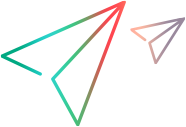_TopNav_TOC
- Get Started
- User Help
- ALM User Help
- ALM Basics
- ALM Introduction
- ALM Common Functionality
- ALM Common Functionality Overview
- How to Display ALM Data
- How to Modify Attachments
- How to Search and Replace ALM Data and to Update Multiple Records
- ALM Common Functionality User Interface
- Filter Dialog Box
- Select Filter Condition Dialog Box
- Users List Dialog Box
- Find Dialog Box
- Replace Dialog Box
- Text Search Pane
- History Tab
- Send E-mail Dialog Box
- Attachments Page
- Select Image Dialog Box
- Snapshot Dialog Box
- Select Columns/Select Fields Dialog Box
- Update Selected Dialog Box
- Set Default Values Dialog Box
- Alerts and Flags
- Favorite Views
- Pinned Items
- Version Control
- ALM Editions
- Management
- Releases and Cycles
- Releases and Cycles Overview
- How to Use Releases and Cycles in ALM
- Releases and Cycles User Interface
- Releases Module Window
- Releases Module Menus and Buttons
- Releases Module Icons
- Releases Module Fields
- New Release/Release Details Dialog Box
- New Cycle/Cycle Details Dialog Box
- Progress Tab
- Quality Tab
- Configure Outstanding Defects Dialog Box
- Select Cycles Dialog Box
- Select Releases Dialog Box
- Reschedule Release/Cycle/Milestone Dialog Box
- Project Planning and Tracking (PPT) Releases
- PPT Releases Overview
- How to Work with PPT
- KPI Types
- Defect Content Included in PPT Release Scope Items
- PPT User Interface
- PPT Fields
- Release Scope Tab
- New Scope Item/Scope Item Details Dialog Box
- New Milestone Dialog Box
- Milestone Scope Tab
- KPIs Tab
- New KPI/KPI Details Dialog Box
- Thresholds Page
- New Threshold Value Dialog Box
- Master Plan Tab
- Milestone Details Dialog Box
- Scorecard Tab
- KPI Drill Down Graph
- KPI Drill Down Results Dialog Box
- Breakdown Over Time Graph
- Scorecard Layout Dialog Box
- New Release From Template Dialog Box
- Libraries and Baselines
- Libraries Overview
- How to Use Libraries and Baselines in ALM
- Libraries and Baselines User Interface
- Libraries Module Window
- Libraries Module Menus and Buttons
- Libraries Module Icons
- Libraries Module Fields
- New Library/Library Details Dialog Box
- Content Tab
- Create Baseline Wizard
- Compare Baselines Tool Dialog Box
- Compare Entities Dialog Box
- Comparison Settings Dialog Box
- Baselines Tab
- Select Baselines Dialog Box
- Imported Libraries
- Releases and Cycles
- Requirements
- Introducing Requirements
- Requirements Specification
- Requirements Traceability
- Traceability Matrix
- Risk-Based Quality Management
- Business Process Models
- Business Process Models Overview
- How to Work with Business Process Models
- Business Models Module User Interface
- Business Models Module Window
- Model Analysis View
- Business Models Module Menus and Buttons
- Business Models Module Icons
- Business Models Module Fields
- Import Models Dialog Box
- Map Imported Attributes to User Fields Dialog Box
- Model Details/Model Activity Details Dialog Box
- New Model Path/Model Path Details Dialog Box
- Linkage Tab
- Requirements Tree and Test Plan Tree Pane
- Represented Items Tab
- Cloud Settings
- Lab Resources
- Introducing Lab Resources
- Testing Hosts
- AUT Environments
- AUT Environments Overview
- How to Work with AUT Environments
- AUT Environments User Interface
- AUT Environments Module Window
- AUT Environments Module Menus and Buttons
- AUT Environments Module Fields
- AUT Environments Module Icons
- AUT Environment Details Dialog Box
- New AUT Environment Dialog Box
- AUT Environment Configuration Details Dialog Box
- New AUT Environment Configuration Dialog Box
- New AUT Parameter Dialog Box
- AUT Parameter Details Dialog Box
- Link to CDA
- Test Plan
- Introducing Test Planning
- Test Plan Specification
- Requirement and Test Coverage
- Test Parameters
- Test Design
- Test Configurations
- Test Configuration Overview
- How to Work with Test Configurations
- Test Configuration User Interface
- Test Configurations Tab
- New Test Configuration/Test Configuration Details Dialog Box
- Data Tab: Static View
- Data Tab: Dynamic View
- Test Configuration Settings Tab
- Test Configurations Pane
- Test Configuration Status Tab
- Generate Test Configuration Dialog Box
- Map Parameters Dialog Box
- Data Resource Settings Dialog Box
- System Tests
- Test Resources
- VAPI-XP Tests
- Test Lab
- Introducing Test Execution
- Test Set Specification
- Test Set Specification Overview
- How to Create Test Sets
- Test Sets User Interface
- Execution Grid Tab
- Select Testing Host Dialog Box
- Test Instance Details Dialog Box
- Test Instance Details - Runs View
- Test Instance Details - Execution Settings View
- Requested Hosts Tab
- Automation Tab
- New Test Set Dialog Box
- Select Tests Pane
- Test Set Details Dialog Box
- On Test Failure Dialog Box
- Paste Test Set Folders To Target Project Dialog Box
- Test Run Schedules
- Functional Test Execution
- Default Test Execution
- Integrating External Tests
- Build Verification
- Build Verification Suites
- Build Verification Overview
- How to Work with Build Verification Suites in ALM
- Build Verification User Interface
- Build Verification Module Window
- Build Verification Module Menus and Buttons
- Build Verification Module Icons
- Build Verification Module Fields
- Functional Test Sets Tab
- Performance Test Tab
- Build Verification Suite Details Dialog Box
- New Build Verification Suite Dialog Box
- Build Verification Suite Test Set Details Dialog Box
- Test Sets Tree Pane
- Build Verification Suites
- Timeslots
- Reserving Timeslots
- Reserving Timeslots Overview
- How to Reserve Testing Timeslots in ALM
- Reserving Timeslots User Interface
- Timeslots Module Window
- Timeslots Module Menus and Buttons
- Timeslots Module Fields
- Timeslots Module Icons
- Timeslot Reservation Dialog Box
- Select Specific Hosts Dialog Box
- Timeslot Reservation: Data Processing Dialog Box
- Select Controller Dialog Box
- Select Automatch Load Generators Dialog Box
- Select Specific Load Generators Dialog Box
- Time Zone Options Dialog Box
- Reserving Timeslots
- Test Runs
- Defects
- Analysis
- Introducing Analysis
- Graphs and Dashboard Pages
- Graphs and Dashboard Pages Overview
- How to Generate a Graph
- How to Generate a Dashboard Page
- Entity Graph Types
- Graphs and Dashboard Pages User Interface
- Configuration Tab/Window Graphs
- View Tab - Graphs/Graph Window
- Configuration Tab - Dashboard Pages
- View Tab - Dashboard Pages
- Graph Wizard
- New Graph Dialog Box
- Select Business View Dialog Box
- New Dashboard Page Dialog Box
- Select Projects Dialog Box
- Edit <Type> Categories Dialog Box
- Graph Appearance Dialog Box
- Drill Down Results Dialog Box
- Project Planning and Tracking (PPT) Graphs
- Project Reports
- Excel Reports
- Business View Excel Reports
- Business View Excel Reports Overview
- How to Generate a Business View Excel Report
- Business Views Excel Reports User Interface
- Configuration Tab - Business View Excel Reports
- HP ALM Tab - Microsoft Excel
- Worksheet Configuration Pane - Fields Tab
- Worksheet Configuration Pane - Filter Tab
- Worksheet Configuration Pane - Sorting Tab
- Worksheet Configuration Pane - Advanced Tab
- Edit Query Dialog Box
- Select Projects Dialog Box
- Business View Options Dialog Box
- Save Business View Excel Report Dialog Box
- Live Analysis Graphs
- ALM Basics
- Business Process Testing User Help
- Business Process Testing Basics
- Business Components
- Introducing Business Components
- Components with Manual Implementation
- Components with Keyword GUI Automation
- Keyword GUI Automation Overview
- How to Work with Keyword GUI Automation
- Keyword GUI Automation User Interface
- Automation Tab
- Keyword View Pane
- Select Application Area Dialog Box
- Keyword View Options Dialog Box
- Select Test Object Dialog Box
- Output Options Dialog Box
- Value Configuration Options Dialog Box
- Checkpoint Properties Dialog Box
- Parameterization Properties Dialog Box
- Output Value Properties Dialog Box
- About Dialog Box
- Location Information Dialog Box
- Components with Scripted GUI or API Automation
- Business Process Tests and Flows
- Introducing Business Process Tests and Flows
- Business Process Test and Flow Specification
- Business Process Test and Flow Specification Overview
- How to Create Business Process Tests and Flows
- How ALM Calculates Business Process Test and Flow Statuses
- Business Process Test and Flow Specification User Interface
- Test Plan Module Window for Business Process Testing
- Test Plan Module Menu and Buttons for Business Process Testing
- Test Plan Module Icons for Business Process Testing
- Test Plan Module Fields for Business Process Testing
- Test Script Tab for Business Process Testing
- Test Details Dialog Box for Business Process Testing
- Test Validation Results Dialog Box
- Learn Process
- Requirement Coverage
- Run Conditions
- Business Process Test Configurations
- Test and Flow Debugging
- Data Handling
- Test Runs
- Appendices
- BPT Packaged Apps Kit App-specific Information
- BPT Packaged Apps Kit App-specific Information Overview
- How to Work with BPT Packaged Apps Kit with Support for SAP Apps
- How BPT Packaged Apps Kit Creates Components when Learning SAP GUI Flows
- How BPT Packaged Apps Kit Creates Components when Learning SAP Fiori Flows
- BPT Packaged Apps Kit App-specific User Interface
- BPT Packaged Apps Kit App-specific Information
- Index of ALM Actions
- Glossary
- ALM User Help
- PC Help
- What's New in Performance Center 12.50
- Performance Center User Help
- Performance Testing Basics
- Performance Testing Assets
- Performance Testing Timeslots
- Performance Test Design
- Performance Test Design - Introduction
- Defining Performance Test Workloads
- Integrating Virtualized Services
- Load Generator Distribution
- Scheduling Performance Tests
- Service Level Agreements
- Enabling and Configuring ERP/CRM and J2EE/.NET Diagnostics
- How to Enable and Configure ERP/CRM Diagnostics
- How to Enable and Configure J2EE/.NET Diagnostics
- How to View Diagnostics Results
- Diagnostics User Interface
- Performance Test Designer > Diagnostics
- J2EE/.NET Configuration Dialog Box
- Oracle 11i Configuration Dialog Box
- Oracle 11i Server Configuration Dialog Box
- SAP Configuration Dialog Box
- Siebel Configuration Dialog Box
- Siebel DB Configuration Dialog Box
- Siebel DB Server Configuration Dialog Box
- Siebel Server Configuration Dialog Box
- Configuring Terminal Sessions
- Multiple IP Addresses
- Customizing Analysis Templates
- Network Virtualization
- Performance Test Execution
- Performance Test Execution Introduction
- Running Performance Tests Overview
- How to Manage a Performance Test Run
- How to Manage Vusers During a Test Run
- How to Manage Virtualized Services During a Test Run
- How to Manage Monitoring and Load Generator Information During a Test Run
- Performance Test Execution User Interface
- Test Lab Module
- Test Express Designer
- Initializing Run Page
- Performance Test Run Page
- Run Test Dialog Box
- Timeslot Duration Dialog Box
- Stop Run Dialog Box
- Performance Test Schedule Dialog Box
- Monitor Profile Content Dialog Box
- Load Generators Dialog Box
- Add Load Generators Dialog Box
- Monitor Over Firewall Dialog Box
- Vusers Dialog Box
- Run Vusers Dialog Box
- Add Group Dialog Box
- View Script Dialog Box
- SLA Report
- Calculate Service Level Agreement Dialog Box
- Performance Test Execution Introduction
- Data Analyzer
- Trending
- Trend Reports Overview
- Trend by Quality Attributes Template - Trended Measurements
- Measurement Acronyms
- Trend Reports User Interface
- Performance Trending Module
- Create New Trend Report Page
- <Report Name> Trend Report
- Trend Overview Tab
- Trend View Tabs
- Trend Views
- Export Trend Report Page
- Select Columns Dialog Box
- Select Test Runs to Trend Report Dialog Box
- Threshold Settings Dialog Box
- Custom Measurement Mapping Dialog Box
- Rename Run Names Dialog Box
- Add Trend Views to Tab Dialog Box
- Measurements Configuration Dialog Box
- Performance Application Lifecycle (PAL)
- PAL Overview
- How to Work with PAL
- How to Create PAL Data Sets
- How to Create PAL Data Sets from BSM
- PAL User Interface
- PAL Module
- Manage PAL Applications Dialog Box
- Upload Production Data Set Dialog Box
- Create New Performance Application Lifecycle Report Dialog Box
- <Report Name> PAL Report
- Export Report to PDF Dialog Box
- Data Sources Tab
- PAL Report View Tabs
- PAL Report Views
- Add Views To Tab Dialog Box
- Select Measurements Dialog Box
- Add Data Dialog Box
- Select Columns Dialog Box
- Threshold Settings Dialog Box
- Monitors Mapping Dialog Box
- Transactions Mapping and Grouping Dialog Box
- Set Scaling Factors Dialog Box
- Set Global Transactions Filter Dialog Box
- PAL Production Data Set Creator Wizard
- Trending
- Online Monitoring
- Working with ALM Performance Center Online Monitors
- Run-Time and Transaction Monitoring
- Web Resource Monitors
- System Resource Monitoring
- Network Delay Monitoring
- Web Server Resource Monitoring
- Web Application Server Resource Monitoring
- Database Resource Monitoring
- Flex Monitoring
- Streaming Media Monitoring
- ERP/CRM Server Resource Monitoring
- Application Deployment Solution Monitoring
- Middleware Performance Monitoring
- Infrastructure Resources Monitoring
- Runtime Settings Configuration
- Performance Center Administration
- Performance Center Quick Start
- Performance Center REST API Reference
- Performance Center Installation Help
- Admin Help
- ALM Administrator Help
- Site Administration
- Site Administration at a Glance
- Creating Projects
- Managing the Optimized Project Repository
- Managing Projects
- About Managing Projects
- Querying Project Tables
- Exporting Projects
- Deactivating and Activating Projects
- Enabling and Disabling Version Control for a Project
- Pinging Projects
- Renaming Projects
- Converting Projects to Unicode
- Removing Projects
- Deleting Projects
- Deleting Domains
- Editing the Connection String
- Restoring Access to Projects
- Renaming the Defects Module for a Project
- Limiting Records Displayed in Grids
- Upgrading Projects to a New Version
- About Upgrading Projects
- Understanding the Version/Patch Numbering Scheme
- About Upgrading Projects for Major and Minor Versions
- About Upgrading Projects for Minor-Minor Versions
- Managing ALM Users
- Managing User Connections and Licenses
- Configuring Servers and Parameters
- Analyzing Site Usage
- Scheduling Calculations for Project Planning and Tracking (PPT)
- ALM Advisor
- QC Sense
- Installing HP ALM Tools and Add-ins
- Project Customization
- Project Customization at a Glance
- Managing Users in a Project
- Managing User Groups and Permissions
- Customizing ALM Projects
- Configuring Automail
- Customizing Risk-Based Quality Management
- Activating Alert Rules
- Cross Project Customization
- Customizing Project Planning and Tracking KPIs
- Project Report Templates
- Business Views
- Configuring Business Process Testing
- Configuring Sprinter
- Generating Workflow Scripts
- Managing Analysis Menus
- Workflow Customization
- Workflow Customization at a Glance
- Working with the Workflow Script Editor
- Workflow Event Reference
- About ALM Events
- Naming Conventions for ALM Event Procedures
- Reference for ALM Events
- ActionCanExecute
- AddComponentToTest
- AfterPost
- Attachment_CanDelete
- Attachment_CanOpen
- Attachment_CanPost
- Attachment_New
- CanAddComponentsToTest
- CanAddFlowsToTest
- CanAddTests
- CanCustomize
- CanDelete
- CanDeleteGroupsFromTest
- CanLogin
- CanLogout
- CanPost
- CanReImportModels
- CanRemoveComponentsFromTest
- CanRemoveFlowsFromTest
- CanRemoveTests
- DefaultRes
- DialogBox
- EnterModule
- ExitModule
- FieldCanChange
- FieldChange
- GetDetailsPageName
- GetNewBugPageName
- GetNewReqPageName
- GetReqDetailsPageName
- MoveTo
- MoveToComponentFolder
- MoveToFolder
- MoveToSubject
- New
- RemoveComponentFromTest
- RunTests
- RunTests_Sprinter
- RunTestSet
- RunTestsManually
- Workflow Object and Property Reference
- Workflow Examples and Best Practices
- About the Workflow Examples
- Best Practices for Writing Workflow Scripts
- Checking Value Types Before Use
- Anticipating Full Evaluation of Logical Expressions
- Defining Default Behavior for Select Case and If-Then-Else Statements
- Setting Return Values in Functions
- Making Sure that Entity Properties Are Set Before an Entity Comes into Focus
- Check if a Dialog Box is Open
- Avoid Defining Duplicate Subroutines
- Example: Customizing a Defects Module Dialog Box
- Example: Changing Tab Names
- Example: Adding a Template to a Memo Field
- Example: Changing One Field Based on Another Field
- Example: Changing a Field Based on the User Group
- Example: Object Validation
- Example: Field Validation
- Example: Presenting a Dynamic Field List
- Example: Changing Field Properties when a Field Changes
- Example: Controlling User Permissions
- Example: Adding Button Functionality
- Example: Error Handling
- Example: Obtaining Session Properties
- Example: Sending Mail
- Example: Storing the Last Values Entered
- Example: Copying Field Values to Another Object
- Site Administration
- ALM Lab Management Help
- Lab Management at a Glance
- Lab Management Administration
- Project Settings
- Maintenance Tasks
- Cloud Settings
- Lab Resources
- PC Test Runs
- Usage Reports
- Usage Reports Overview
- How to Generate Usage Reports
- How to Export Reports to PDF or Excel Formats
- Usage Report Time Frames
- Usage Reports User Interface
- Resource Summary Report
- Concurrency vs. License Report
- Timeslot Usage Report
- Resource by Duration Report
- Resource Usage by Runs Report
- VUDs License Usage per Project Report
- Daily VUDs License Usage Report
- Protocol Granularity Usage Report
- Cloud High Level Report
- Cloud Credits by Type Report
- Cloud Utilization Report
- Cloud Operations and Hosts Report
- System Health
- PC Licenses
- MI Listeners
- Diagnostics Management
- J2EE/.NET Diagnostics Overview
- ERP/CRM Diagnostics Overview
- How to Add ERP/CRM Mediators
- How to Add HPE Diagnostics Servers
- How to Pre-Configure Siebel/Siebel DB Diagnostics
- How to Pre-Configure Oracle 11i Diagnostics
- How to Pre-Configure SAP Diagnostics
- How to Enable and Disable Logging on the Siebel Server
- How to Enable Logging on the Oracle Server
- How to Set and Disable the Oracle Server Diagnostics Password
- Diagnostics User Interface
- Patch Management
- AUT Host Management
- Project Management
- PC Servers
- CDA Servers
- Lab Service
- Installation Help
- Site Parameters
- ALM Administrator Help
- Advanced Help
- Movies