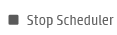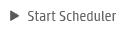Performance Test Schedule Dialog Box
This dialog box enables you to edit scheduler settings during a performance test run.
| To access |
On the Performance Test Run page, click the Design Groups and Scheduler button |
| Relevant tasks |
User interface elements are described below (unlabeled elements are shown in angle brackets):
|
UI Elements |
Description |
|---|---|
|
Stops the scheduler and enables it for editing. |
|
|
Pauses the scheduler. |
|
|
Restarts the scheduler after editing. Note: After restarting the scheduler, the scheduler starts at the beginning of the current step. For example, if you stop the scheduler 2 hours into a duration step of 3 hours, the scheduler will restart the step, and run the step for 5 hours. |
|
| <edit scheduler section> |
Enables you to edit a defined schedule. For more information, see Global Scheduler Actions. |
| Global/Groups Schedule |
Displays whether the current schedule has been defined by test or by group.
|
| Schedule Graph |
Provides a graphical representation of the defined schedule actions. |
| State |
Displays the current scheduler status. |
 .Then select Edit Scheduler.
.Then select Edit Scheduler.