Select Measurements Dialog Box
Each PAL view has a default set of measurements that it uses. This dialog box enables you to customize the measurements displayed in a selected report view.
User interface elements are described below:
|
UI Elements |
Description |
|---|---|
| Data Types pane |
Displays transactions with data. The transactions are enabled based on existing data. |
| Transactions Pane |
This pane displays the following:
|

|
Applies the changes. |
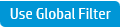
|
Includes the transactions from the Set Global Transactions Filter dialog box. For more details, see Set Global Transactions Filter Dialog Box. |

 , then select Select Measurements.
, then select Select Measurements. 




