Performance Test Designer > Topology
This view enables you to select a topology for a performance test.
User interface elements are described below:
|
UI Elements |
Description |
|---|---|
|
Opens the Topologies tree in the right pane, enabling you to select a topology for the test. |
|
|
Enables you to remove the selected topology. |
|
|
Zoom in. Enables you to zoom into the displayed topology. |
|
|
Zoom out. Enables you to zoom out of the displayed topology. |
|
|
Fit to panel. Enables you to fit the topology to the size of the Topology pane. |
|
| Topologies tree |
Opens when you click Select Topology, enabling you to select a topology for the test. Expand the Topologies tree, select a topology, and click To refresh the tree, click
|
| Topology pane |
Displays the selected topology. |
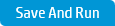
|
Saves the topology to the selected test and opens the Run Test dialog box. For more details, see Run Test Dialog Box. |
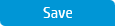
|
Save the topology to the selected test. |
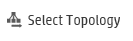
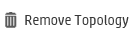



 to move it to the Topology pane on the left.
to move it to the Topology pane on the left. .
.




