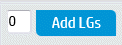Select Load Generators Dialog Box
This dialog box enables you to assign one or more load generators—automatch or specific—to a Vuser group.
User interface elements are described below:
|
UI Elements |
Description |
|---|---|
|
Enables you to add more automatch load generators for the test. Enter the number of load generators in the adjacent box and click Add LGs. Available from: Automatch tab only |
|
|
Terminal Services. Enables you to configure terminal services sessions on the selected load generator. For details, see Configuring Terminal Sessions. Available: For load generators |
|
| Automatch tab |
Enables you to select automatch load generators to assign to the selected Vuser group.
Tip: To select all the load generators in the list, select the check box in the check box column heading. |
| Specific tab |
Enables you to assign load generators from the host pool of the project to the selected Vuser group.
Tip: To select all the load generators in the list, select the check box in the check box column heading. |