|
|
Collates results of test runs that have not yet been collated.
Note:
-
If a test is running on the Controller that will perform the collating, ALMPerformance Center issues an alert. Click OK to proceed with collating the results, or Cancel to defer the action until later.
-
Should the Collate Results process encounter an error, the Collate Errors dialog box appears, displaying details of the error. To analyze the partially collated results, select Analyze partially collated results. Note that analyzing partially collated results is an irreversible operation.
|
|

|
Analyzes results for the selected test run. ALMPerformance Center generates analysis data and deletes the temporary results from the load generators and the Controller.
Note: Only enabled when the test run state is Before Creating Analysis Data.
|
|
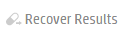
|
Enables you to recover and collate the results of a failed test
run.
Note:
- Only enabled when the test run is in the failed state.
- Enables you to collate results only up to the point where the test failed.
|
|
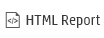
|
Opens an HTML version of the Analysis Summary report, which analyzes the data collected during the performance test run. The report provides general information about the performance test, lists statistics about the test run, and provides links to graphs containing test run data.
For more details regarding the summary report, see the HPE LoadRunner Analysis User Guide.
|
|
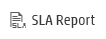
|
Opens the SLA Report for the selected test run. For details, see SLA Report.
Note: This feature is available only if SLAs were defined during the performance test design phase. Fore more information about SLAs, see Service Level Agreements.
|
|
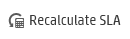
|
Opens the Calculate SLA dialog box. For details, see Calculate Service Level Agreement Dialog Box.
Note: This feature is available only if SLAs were defined during the performance test design phase. For more information about SLAs, see Service Level Agreements.
|
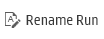
|
Enables you to rename a selected test run name. |

|
Deletes selected test run. |
|

|
Opens the Timeslot Hosts dialog box, which displays the requested and actual hosts.
|
|

|
Opens the Export PAL Data dialog box.
|
| Add Filter |
Enables you to filter the information being displayed in the Test Runs grid. Click the drop-down arrow to apply a filter.
|
| Last Modified
|
Enables you to filter the information being displayed in the Test Runs grid by the last modified date. Click the drop-down arrow to apply a filter. |
| Run ID |
The test run ID.
|
| Run Name
|
The name of test run.
|
| Test
|
The name of the test.
|
| State
|
Displays the current state of the selected test runs.
|
| SLA Status |
 . Indicates a failed SLA status.
. Indicates a failed SLA status. . Indicates a passed SLA status.
. Indicates a passed SLA status.
 . Indicates that there is no data about the SLA status.
. Indicates that there is no data about the SLA status.
|
| Exec Date |
The date and time of the test run. |
| Duration
|
The time, in minutes, that the test took to run. |
| Tester
|
The name of the user running the test. |
| Timeslot
|
The ID of the test run timeslot.
|
| Results tab |
Displays result information for the selected test run.
-
 . Enables you to download a selected result file. . Enables you to download a selected result file.
- ID. The result file ID.
- Type. The type of result file.
- Name. The name of the result file.
- Modified by. The user who last modified the result file.
- Last Modified. The date the result file was last modified.
|
| Event Log tab |
Displays a list of events generated for the selected test run.
- ID. The event ID.
- Type. An indication of the event's severity. From most to least severe: error, warning, or info.
- Time. The date and time the event was logged.
- Event. The name of the event.
- Description. A description of the event.
- Responsible. The user, or automated system process responsible for the event.
|
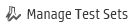
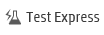

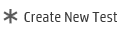





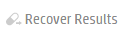
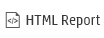
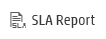
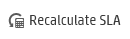
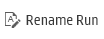



 . Indicates a failed SLA status.
. Indicates a failed SLA status. . Indicates a passed SLA status.
. Indicates a passed SLA status. . Indicates that there is no data about the SLA status.
. Indicates that there is no data about the SLA status. . Enables you to download a selected result file.
. Enables you to download a selected result file.




