Performance Test Run Page
The Performance Test Run page displays a detailed overview of the running performance test, and enables you to perform all runtime test run actions.
The Performance Test Details pane displays details on the running test.
User interface elements are described below:
|
UI Elements |
Description |
|---|---|
|
Displays the Performance Test Run page Details pane Groups view. For more information, see Performance Test Details Pane - Groups View. |
|
|
Displays the Performance Test Run page Details pane Transactions view. For more information, see Performance Test Details Pane - Transactions View. |
|
|
Displays the Performance Test Run page Details pane Messages view. For more information, see Performance Test Details Pane - Messages View. |
|
|
Vusers Details. Displays specific details for each Vuser in the performance test, and enables you to run or stop individual Vusers irrespective of their defined schedules. For user interface details, see Vusers Dialog Box. |
|
|
Run Vusers. Enables you to run additional Vusers during the course of a performance test. That is, you can run Vusers that are not included in the test's original defined schedule. For user interface details, see Run Vusers Dialog Box. |
|

|
Stop Run/Stop Run Now. Enables you to stop a running performance test.
|
|
Design Groups and Scheduler. Click the arrow adjacent to the button for the following options:
|
|
|
Monitors. Click the arrow adjacent to the button for the following options:
|
|
|
View Rendezvous. Enables you to enable/disable rendezvous points defined in the Vuser scripts and to set rendezvous policies that determine how the Controller handles Vusers at a rendezvous point. For user interface details, see Rendezvous Dialog Box. |
|
|
Load Generators. Enables you to manage the load generator in the performance test. For user interface details, see Load Generators Dialog Box. |
|
|
Timeslot Duration. Enables you to extend or shorten the duration of the performance test. For user interface details, see Timeslot Duration Dialog Box. |
|
|
Filter Items. Enables you to filter the information being displayed. |
|
|
Refresh Frequency. Enables you set the refresh frequency of the page. |
|
|
Service Virtualization. Opens the Configure Service Virtualization Dialog Box. For user interface details, see see HP Service Virtualization Dialog Box. |
|
|
Opens the Select PAL Report dialog box, enabling you to add the test run data to a selected PAL report. The test run data is displayed in the Data Sources Tab. For more details, see Data Sources Tab. |
|

|
Displays a trend graph which monitors the test runs of a selected test over time. For more details, see Performance Test Designer > Test Runs Trend View / Test Runs Trend Tab . |
The Groups view of the Details pane displays the statuses of the Vusers in the performance test.
| To access |
In the Performance Test Run page, in the Details pane, click Groups. Note: Displayed by default. |
User interface elements are described below:
The Transactions view of the Details pane displays how many transactions have been executed successfully or unsuccessfully.
User interface elements are described below:
The Messages view of the Details pane displays error, warning, debug, and output messages that are sent to the Controller by the Vusers and load generators during a test run.
User interface elements are described below:
The Summary pane displays a synopsis of the running performance test.
| To access |
Displayed in the upper left corner of the Performance Test Run page. |
User interface elements are described below:
The online monitor graphs are used to display performance measurements for those resources being monitored in a performance test.
User interface elements are described below:
This tab displays the topology selected for the performance test, enabling you to track the SiteScope monitor status on each component of your AUT.
| To access |
Click the Topology tab, on the right of the Online Graphs pane. |
| Important information |
|
| See also |
User interface elements are described below:


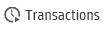










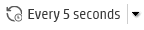










 . Indicates that all of the monitors on the component are working successfully.
. Indicates that all of the monitors on the component are working successfully. . Indicates that there is an error with at least one of the monitors on the component.
. Indicates that there is an error with at least one of the monitors on the component. . Indicates that at least one of the monitors on the component is not working or not receiving data.
. Indicates that at least one of the monitors on the component is not working or not receiving data. . Indicates a warning on at least one of the monitors on the component.
. Indicates a warning on at least one of the monitors on the component.




